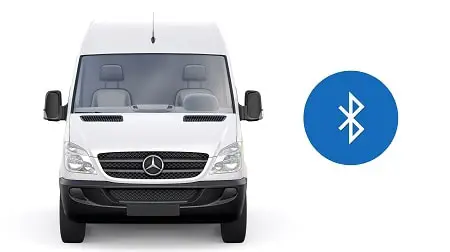Here’s how to open Bluetooth in your Mercedes-Benz Sprinter and connect a device:
- Turn ON Bluetooth in your device
- Turn ON the Sprinter’s infotainment center
- Press the MENU button
- Go to Settings
- Activate Bluetooth
- Press the TEL button
- Go to “Phone” & select “Connect Phones”
- Select “Update” & wait
- Select your device on the display
- Enter a 4 or 5-digit code on your phone
I’ve had people ask me how to connect their various devices to their Mercedes-Benz Sprinter’s Bluetooth radio, and I wrote this guide for other people with the same question. I hope you find it useful.
There are many buttons on the infotainment center, making the whole thing look complicated. However, nothing could be further from the truth.
In this in-depth guide, I’ll help you figure out how to:
- Connect your phone and other Bluetooth devices to the Mercedes-Benz Sprinter radio
- Make hands-free calls
- Transmit your favorite music and podcasts via Bluetooth and play them on the van’s sound system
- Troubleshoot common problems with the Sprinter’s Bluetooth connectivity
- Reset the Sprinter van’s Bluetooth
Let’s get started.
The 10 Steps to Connect to a Sprinter’s Bluetooth

Don’t fret at the mention of 10 steps; it’s easier than you can imagine. Moreover, the procedure is pretty much the same whether you’re using an iPhone, Android smartphone, a laptop, an iPad, iPod Touch, Android tablet, etc.
I recommend that you first enable Bluetooth on the device you want to connect and make it discoverable (visible to other Bluetooth devices).
Now, I can’t stress this enough – make sure you perform these steps just before you hit the road. It’s for safety reasons since your eyes should only be fully focused on the road ahead while driving.
Here’s how to connect your phone to the Mercedes-Benz Sprinter Bluetooth:
- Turn ON Bluetooth in your phone’s settings and ensure the device is discoverable (visible to other Bluetooth devices).
- Now, turn ON the Sprinter’s infotainment center. This usually takes just a few seconds, and the display screen will show the Mercedes logo.
- Press the system menu button on the left side of the display. It’s the one labeled SYS.
- Navigate to settings by pressing the left arrow button on the right-hand side of the display.
- Scroll down to highlight “Activate Bluetooth” and press OK; that’s the scroll dial at the center of the arrow keys. If Bluetooth is disabled, you’ll see the tiny box at the left-hand side of the text is unchecked. In that case, press the OK button to enable it. Press the “back arrow” button to exit this menu.
- Press the TEL button. The display will say “Ready for Bluetooth Connection…(No Phone is Connected).” I’ve also seen other displays that read, “Ready for Bluetooth telephony…(no telephone authorized).”
- Scroll down to “Phone” and select “Connect Phones.” In other Sprinter radios, you:
- Scroll to “Telephone”
- Select “Bluetooth telephones” at the top of the menu
- Select “Options.”
- Select “Update” and wait briefly as the display says “Searching for Bluetooth Devices.” Other versions also show “Ready for external authorization.”
- Select your device when it pops up on the display. Mine says “Edmond’s S20”. Of course, it all depends on how you’ve named your device if you chose a custom name.
- Enter a 4-digit PIN on the display and press OK to authorize. On your phone, you have to select “MB Bluetooth” and enter the same PIN you’ve keyed in on the van’s display to pair the devices. If you do everything correctly, the display will show “Authorization successful,” and you’re good to go.
Pro Tip: The 4-digit PIN you enter can be something like 0000 or 2288. You can even enter a 5-digit code. It isn’t fixed, really, and you can key in any combination of four or five digits that comes to your mind.
The Sprinter Bluetooth Allows Hands-Free Operation
In this part, I’ll show you how to activate your phone’s Bluetooth hands-free kit on your Mercedes-Benz Sprinter. To be blunt, this action is merely a result of the steps you carry out in 1 to 10 above. Provided you didn’t run into any issues while carrying out the previous steps, you can quickly activate the hands-free feature.
The Bluetooth radio in your Sprinter van is, in fact, ready to allow calls through the speakers and built-in microphone. To verify this feature is activated, I recommend simulating a call.
To do this, press the MENU button and navigate to your Sprinter’s Bluetooth configurations. That’s where you’ll turn on the hands-free option.
If you want to make a call, simply use the numeric keypad on the right-hand side of the display to dial the number. Afterward, press the telephone icon on the left-hand side and enjoy hands-free calling.
You can also get your phonebook from the Sprinter van’s radio display. Moreover, you can control your smartphone by voice, like when you’re changing the music without pressing the “next” button.
If you have a navigation option installed, you can also usher in voice commands to enter your destination, find the shortest routes, etc.
The Sprinter’s Bluetooth Can Connect 15 Devices
If you’re going for a family retreat, some kid in the back seat may want to be the DJ from their device as you drive.
Kids can get a little curious and stubborn, and you may have to let them connect their devices and play audio as you drive. Fortunately, you don’t have to disconnect your phone to make this possible.
The Mercedes-Benz Sprinter’s infotainment system allows you to connect multiple devices at once. You can connect your smartphone for hands-free calling and still pair another device to the infotainment system for streaming music, podcasts, etc. That goes for tablets, laptops, iPads, iPod Touch, and whatnots.
Since you just want to pair an extra device, I’ll assume you already powered on your Sprinter van’s infotainment system and activated Bluetooth. Please follow Steps 2 to 5 of the 10-step process above if that’s not the case.
Here’s how to connect another separate device for playing audio to your Sprinter van’s infotainment system:
- Turn ON Bluetooth on the device you want to connect and make it discoverable.
- Press the MEDIA button beside the display. Don’t worry if the screen immediately says “No Bluetooth Audio Device Authorized.”
- Scroll with the navigation arrows and select “BT Audio.”
- Now, select “Bluetooth Audio Device List.” If you’re playing media from the same phone you’ve connected for hands-free calling, select it from the list.
- You’re all set, and you can play your favorite music from the secondary device.
- Repeat the steps above to connect as many devices as you want, up to a maximum of 15.
You may encounter Bluetooth connectivity issues as you try to pair your devices. But don’t worry, we can always get around most of these common problems, as I’ll show you in a bit.
The Sprinter’s Bluetooth Range Is 10 Meters
If you’re in the van and are trying to pair a device you’ve carried with you, it will pop up on the van’s display among the list of “available devices.” But if it doesn’t appear anywhere in the Sprinter’s display, chances are you didn’t make it discoverable. So please check to be double sure.
If the device you’re trying to pair to the Sprinter’s Bluetooth is more than 32 feet (10 meters) away, the connection simply won’t happen. Remember, you can only ever connect Bluetooth devices within a range of 10 meters.
I’ve also tried to connect to the Sprinter van’s Bluetooth when my van is in the garage or on the driveway, and the PC I’m trying to connect from is charging inside the house. Well, I reasoned that the separating distance was just about 23 feet (7 meters).
Unfortunately, the connection wasn’t that great, even if the distance was less than 10 meters.
A song would play then get drop off for short moments in the middle before stopping altogether. I later found out that the Bluetooth radio signals don’t do well penetrating thick walls.
How to Solve Problems With the Sprinter Bluetooth
It seems like you’ve done everything right at times but still can’t play music via Bluetooth. And believe me, I know how disheartening it feels when you’re forced to connect your phone via USB for playing audio.
Fortunately, we can still try out some tips and tricks to get things working.
Here are the practical workarounds for making your device connect to the Sprinter van’s Bluetooth if you encounter problems:
- If you can’t turn on Bluetooth from your device settings and only see a spinning gear, restart the device. Once it restarts, refresh the pairing and connection process.
- Power off your device and turn it back on after a minute or two. You can also do the same for the Sprinter radio.
- Confirm that your Bluetooth device is still on and fully charged or connected to power.
- Turn off airplane mode on your device if you’ve accidentally enabled it after connecting to the Mercedes-Benz Sprinter Bluetooth.
- If you’ve previously connected your device to the van’s Bluetooth, unpair it and make it “forget” MB Bluetooth. Put it back in discovery mode, then try to pair and connect again.
- If you can connect your device to other Bluetooth devices but not the Sprinter van’s Bluetooth anymore, first unpair it from the other devices. Then try to pair with “MB Bluetooth” again using the steps I’ve explained above.
Reset the Sprinter Bluetooth if Errors Persist
You may have to clear the settings in your Sprinter van’s infotainment system before connecting your device from scratch. While this process is more straightforward than anything we’ve covered so far, you’ll lose all your previous settings and memory for the navigation, phonebook, radio, etc.
Here’s how to reset the Mercedes-Benz Sprinter Bluetooth:
- Turn off the infotainment center, then turn it back on.
- Press the system menu button (SYS).
- Go to settings using the arrow keys.
- Scroll down to highlight “Reset” and press OK.
Final Thoughts
Connecting to your Sprinter van’s infotainment system via Bluetooth and manipulating some features is something you’ll quickly learn and get used to. And as technology advances, maybe there’ll even be a simpler way of doing it.
Now, you may run into issues and tried out all the useful hacks I’ve discussed with you, but still, nothing happens. In that case, I can only advise you to contact your Bluetooth device or accessory manufacturer.
For example, Apple’s customer support will help you if you can’t turn on Bluetooth or if the setting is grayed out.
Your device manufacturer will explain if the device you’re trying to connect is compatible with the Sprinter van’s Bluetooth system. Depending on their warranty terms, they could also help you out with a replacement.